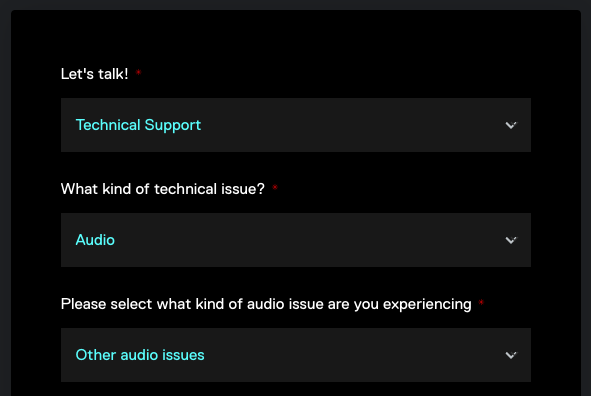If you are experiencing issues like these:
- Windows is not able to process the Bluetooth signal if the output is at a different bitrate than the input (on the same Bluetooth device) and that causes it a saturation in processing and what happens is that you run out of audio output for your Windows.
- It takes about 1-2 seconds or even more to open & start microphone device.
- Audio device disconnection or Audio configuration error warnings.
while using your Bluetooth headphones with Voicemod there are a few checks that we need to go through in order to set everything correctly and to see if they improve your problems with these devices.
First and foremost, we want to make sure that your Headset is not in "Handfree Telephony" mode.
For this, go to "Devices and Printers" within windows and then find your headset and double click on it.
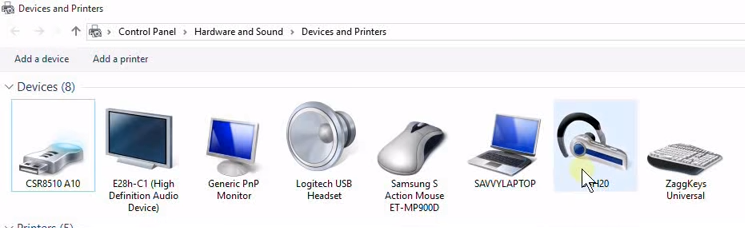
- The properties for your headphones will open; go to "Services".
- In this tab, uncheck "Handsfree Telephony".
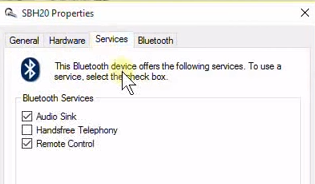
- Apply.
Afterward, we want to go to the Windows Sound settings; for this, go to the bottom right corner and right-click on the speaker icon.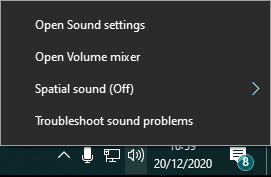
Click on "Open Sound Settings" then, on the right margin go to "Sound Control Panel."
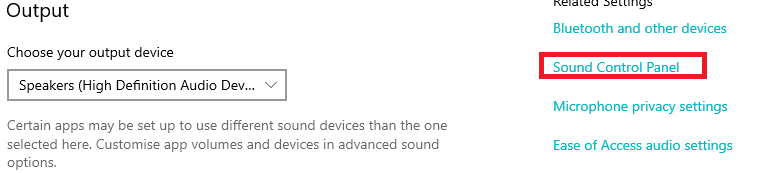
As a general rule for Voicemod to work, we want to make sure that the Line (Voicemod Virtual Audio Device) is enabled in the Playback tab. Here we want to set your headphones as the default device and check that the sample rate is within 44.1kHz and 48kHz.
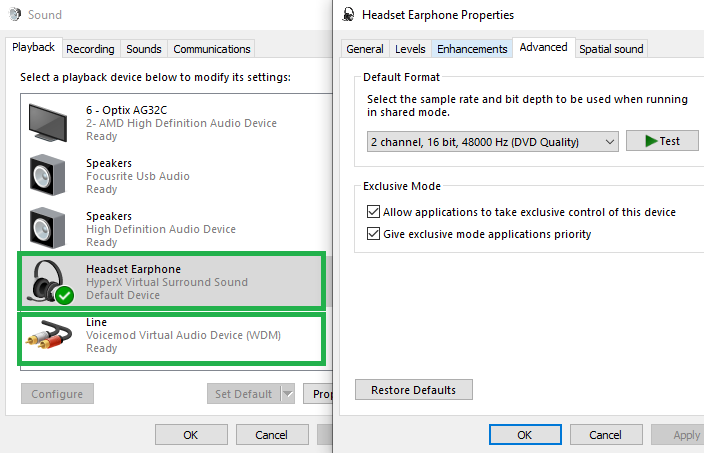
And the same for the microphone on the Recording tab (The Microphone Voicemod Virtual Audio Device needs to be enabled and your headphones set as default).
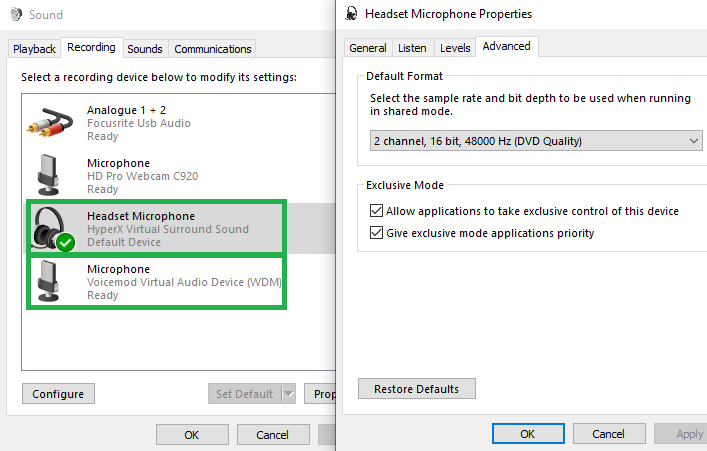
Some Bluetooth headsets run at a 16kHz only (or less) - in these cases, the Voicebox has proven to work correctly but the soundboard sounds crackly for others (Discord, for example). Please, follow these recommendations.
If none of the above works, and you keep getting the same issue, please write us a ticket to the support form: https://www.voicemod.net/support by choosing the following categories:
- Technical Support
- Audio
- Other audio issues