Want to control Voicemod from your phone?
Here's how to link the mobile app with your PC or Mac.
Connecting the Voicemod Soundboard App to Voicemod Desktop: The Full Setup Guide.
In this guide, we’ll walk you through how to pair the app with Voicemod V3 on Windows or macOS using Controller Mode, so you can go full chaos from your couch.
How to connect your Voicemod Mobile app to your PC/Mac
We've recently launched Voicemod Soundboard app for mobiles that allows users to control Voicemod V3 from your phone, note that this new app is not Voicemod Controller, it is a new iteration for your Voicemod soundboards.
Let's follow this step-by-step process on how to install and configure it:
- Open Voicemod.
- Go to Settings > Controller.
- You can find it this way, depending on your Voicemod desktop app version:
Voicemod V3 (Windows & macOS)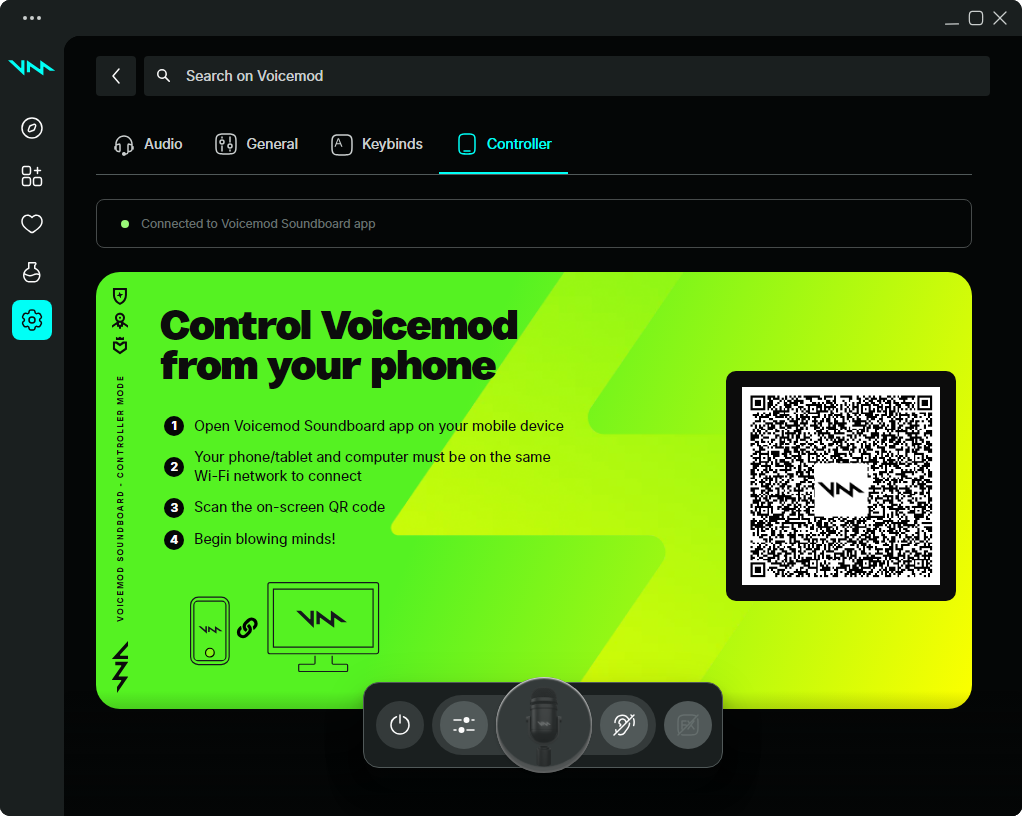
Voicemod V2 (Click on the mobile icon on the bottom right corner)
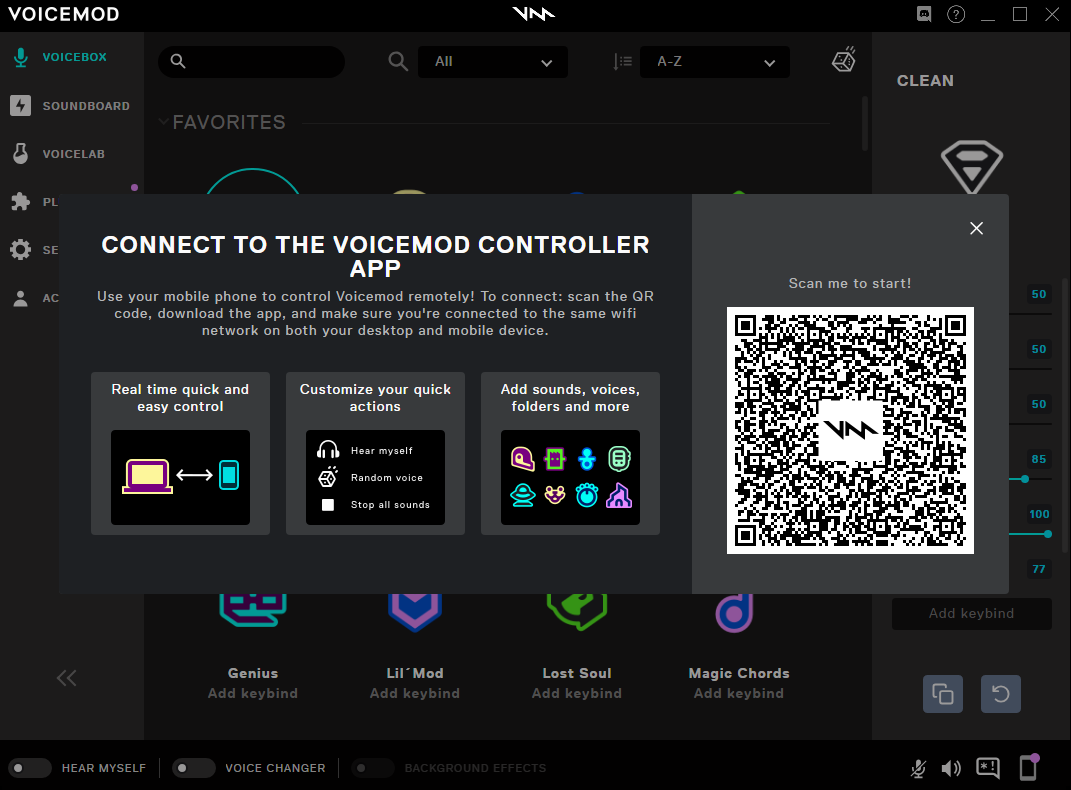
QR Scanning
With your Mobile device, scan the QR code with your default QR Scan reader:

Download for Android or iOS
Choose Android or iOS to Download the Soundboard App:

How to connect to your desktop PC/Mac
Once downloaded and installed on your Mobile device, open Voicemod Soundboard and click on "Console".
Then, select "PC" and click on "Use Controller".
Click on Scan.
It will open a new QR Scanner, please, scan again the QR Code.

There you go!
Now your Voicemod Soundboard App is connected and paired with your Voicemod V3 desktop app!

Why is suddenly not working?
Be sure to activate the toggle if it does not connect automatically.
Need more help? Click HERE