Ready to plug in your VMKey device and start changing voices while gaming in your console?
Not sure where the cables go? Wondering how to hook it up to your phone and console like a pro? Worry not, my friend! We got you!
Let’s get your VMKey set up and sounding wild! Quick setup, max chaos!
Just plug it into your phone, link it to your console, and boom! You’re ready to drop sound effects and switch voices mid-game in-real-time!
🎮How to Connect the Voicemod Key
- Turn ON your gaming console.
-
Connect* the VMKey device to your phone and open the Voicemod mobile app.
*You will have to wait up to 5 seconds to recognize it.
- Connect your gaming controller to the controller input in the Voicemod Key using the audio cable that came in the bag.
- Last, connect your headphones (with microphone) to the Voicemod Key in the headphone input.
Wanna see it in action?
Peep the video version of this guide right here! 🎥👇
⚙️Additional Tips
Adjust Phone Volume Settings
Make sure that your mobile phone has its volume high enough, both within the app and your phone speaker, since your mobile device will work as a controller for Voicemod Key!
Console's Microphone Volume
Double check that your microphone volume on your console is high enough.
Disable Xbox Noise Suppression
If you are using Xbox, it is recommended to disable the noise suppression feature: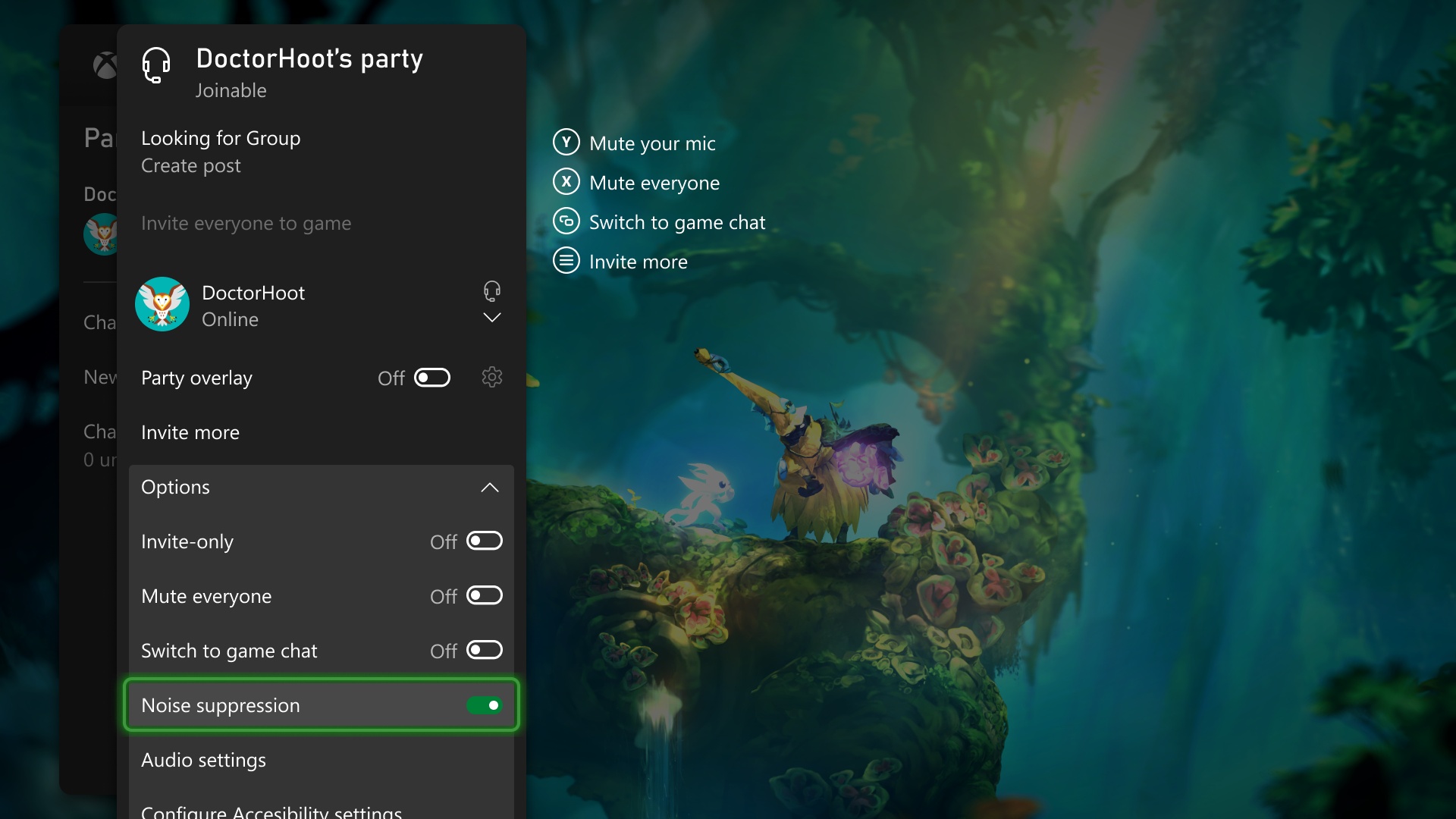
Now you're all set! Go ahead and join a game on your console, and use the mobile app to change your voice or activate sounds.
Enjoy your gaming experience with these new features!
Need more help? Click HERE