Did you get the "DISABLED VOICEMOD DEVICE" warning when you are trying to open Voicemod?
We are going to give you some tips to try to solve it.
If you are having problems with the Voicemod driver or with its devices, first of all, restart your computer. This solves most of these kinds of problems.
-
If restarting your computer didn't solve this problem you were having:
- Open your Device Manager: Right-click on the Start button and select Device Manager from the context menu.
- Expand the list of devices in the Sound, video and game controllers section.
- Is there a Voicemod virtual audio device?
-
- If there is a device called Voicemod Virtual Audio Device.
- Be sure that the device is enabled.
- Right-click on Voicemod Virtual Audio Device and click on Enable.
- If there is a device called Voicemod Virtual Audio Device and is enabled, you must have Voicemod's virtual audio devices disabled. You must enable them:
-
- Go to the Control Panel -> Hardware & Sound -> Sound
- Go to the Playback tab.
- Right button in the list of devices and enable the option that says “Show disabled devices”.
-
- Search the Voicemod Line “Voicemod Virtual Audio Device (WDM)”
- Right-button on the device and enable it.
-
- Go to the Recording tab.
- Right button in the list of devices and enable the option that says “Show disabled devices”.
-
- Search the Voicemod Microphone “Voicemod Virtual Audio Device (WDM)”
- Right-button on the device and enable it.
-
- Click on Ok to save the changes.
- If there is no device called Voicemod Virtual Audio Device or is enabled but the driver is not working, you have to reinstall the driver following these steps:
-
- Open Device Manager. Select the Voicemod device and click on the red X:
- Mark the option to remove the driver software and uninstall it.
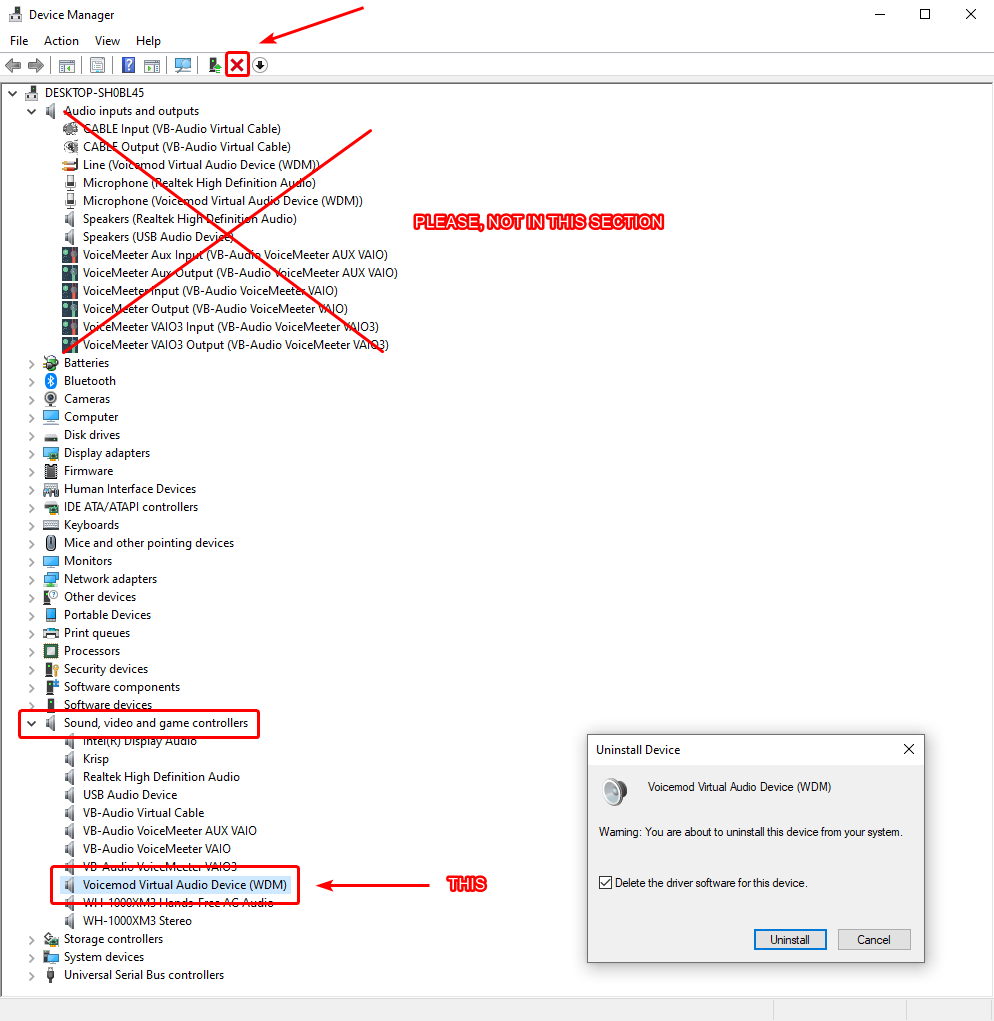
-
- Restart your computer.
- Download the driver files from this link: https://download.voicemod.net/b2c/driver/vmdrv.zip
- Unzip vmdrv.zip.
- Replace the three files: mvvad.cat, mvvad.inf, mvvad.sys which are in the folder: C:\Program Files\Voicemod Desktop\driver\ with the files attached in the previous .zip file.
- Open Voicemod and install the driver again.
- If this install fails, you must do it manually by following these steps:
https://support.voicemod.net/hc/en-us/articles/20083108318098-How-to-install-Voicemod-Driver-manually
Need more help? Click HERE