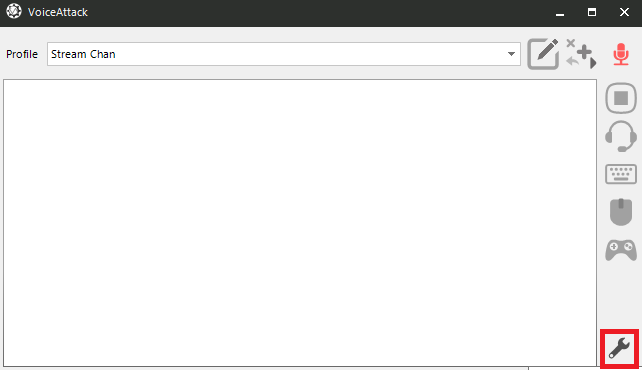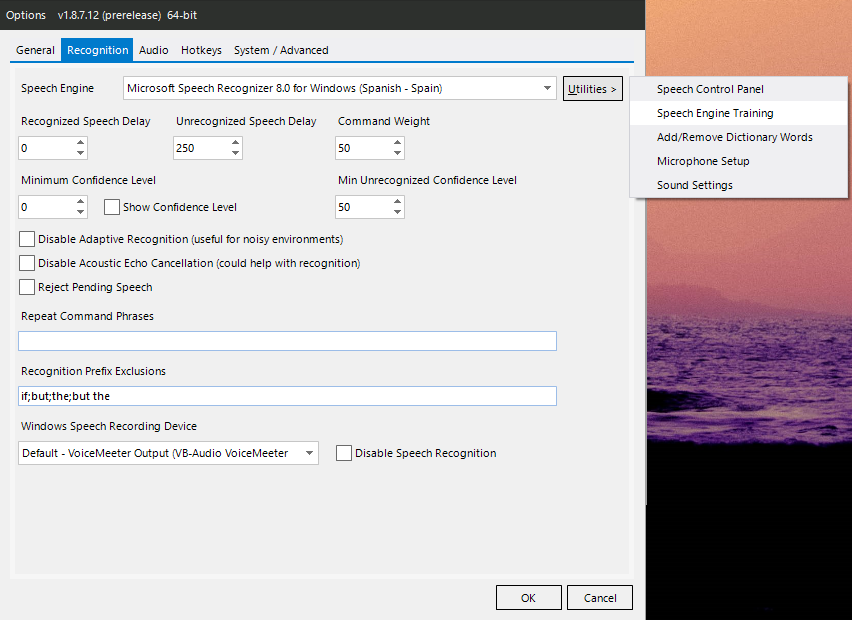Since Voicemod can use keybinds there are infinite possibilities on terms of interacting with external software such as VoiceAttack or Lioranboard; improving your stream quality of life.
In this article we will talk about how to control Voicemod with Voice Commands, activating or de-activating certain voices, effects or overall VoiceBox with your own voice.
For this, you would need the software VoiceAttack.
This software allows you to create events on your system that uses Windows Voice recognition system to trigger it, you can for example assign a keybind to a voice command, triggering the mentioned keybind with a simple spoken phrase.
Let us start by assigning a keybind to your favourite Voice:
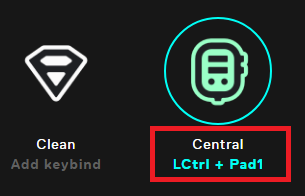
In this example, I have added 'LCtrl + NumPad 1' to the Central voice.
Once we have our voice assigned to our chosen keybind, let us initiate VoiceAttack.
Click on the 'Edit' button: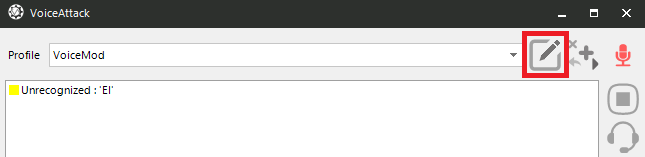
Once inside your new profile, let us create a new command by clicking on "New Command."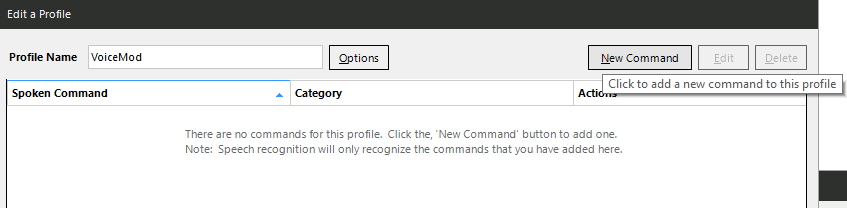
On this command that we will create, we want Voicemod to change your voice from "Clean" to "Central".
As showcased on the following image; you need to set a spoken command on the first line, I chose "Activate Central".
Aftewards, you will need to click on "Key Press" and introduce the key combination for the voice that you wish to switch to; in our case 'LCtrl + NumPad 1'
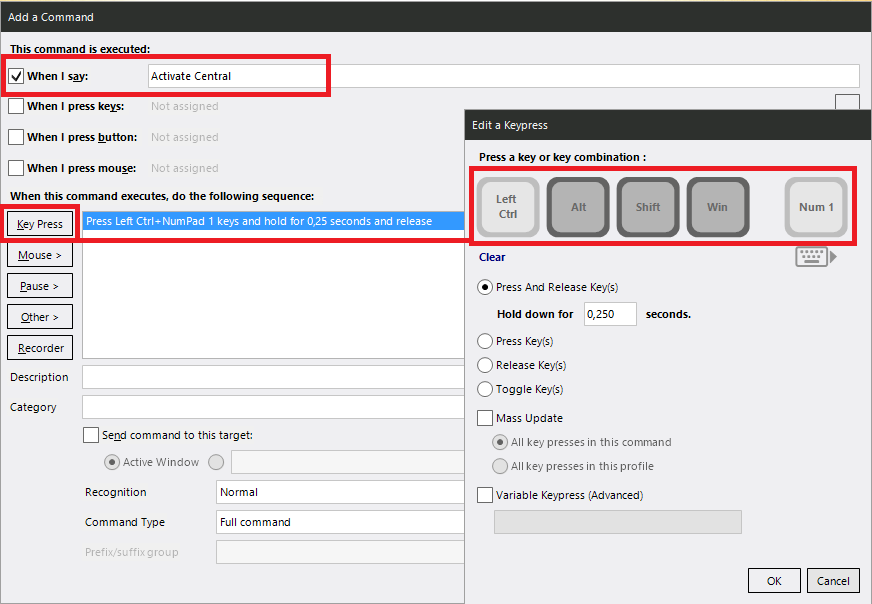
Then click on OK to save it and then click Apply on the profile page.
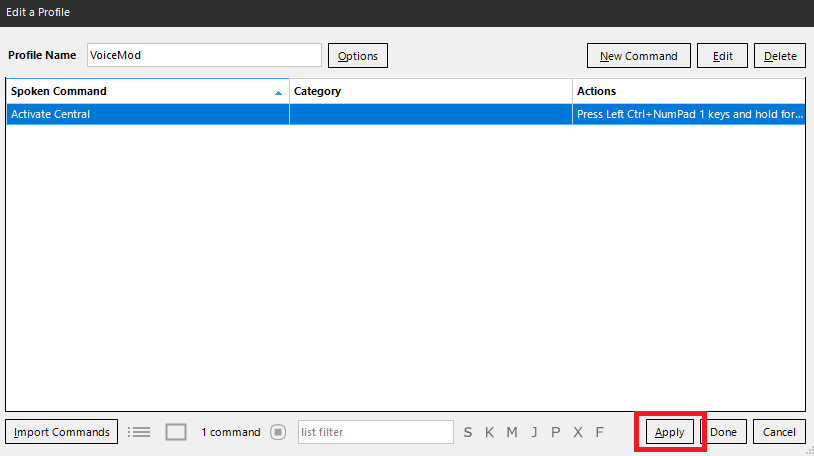
To test it, make sure that you don't have that voice selected, then speak the Voice Command, in our case "Activate Central". You will notice that the voice will switch automatically with the voice command.
You can follow these steps to create a new command for the "Clean" voice or even Activate/Deactivate the Voice Changer.
If the command doesn't trigger, it is possible that your Audio Engine is not correct or that it needs some training, you can modify this here: