In case all the recommendations fail we will need more information to try to solve your problem.
Contact us using our Contact us form selecting Technical Issues - Other technical issues and we will assist you.
Once you fulfill our contact form you'll receive a reply from our side, you can attach the requested screenshots to this reply.
Please, don't forget to tell us in detail what is happening to you and what articles you have reviewed. This will also be very helpful to us.
Moreover, we need this information to help you more quickly:
- Voicemod audio configuration (the information in the red box is essential):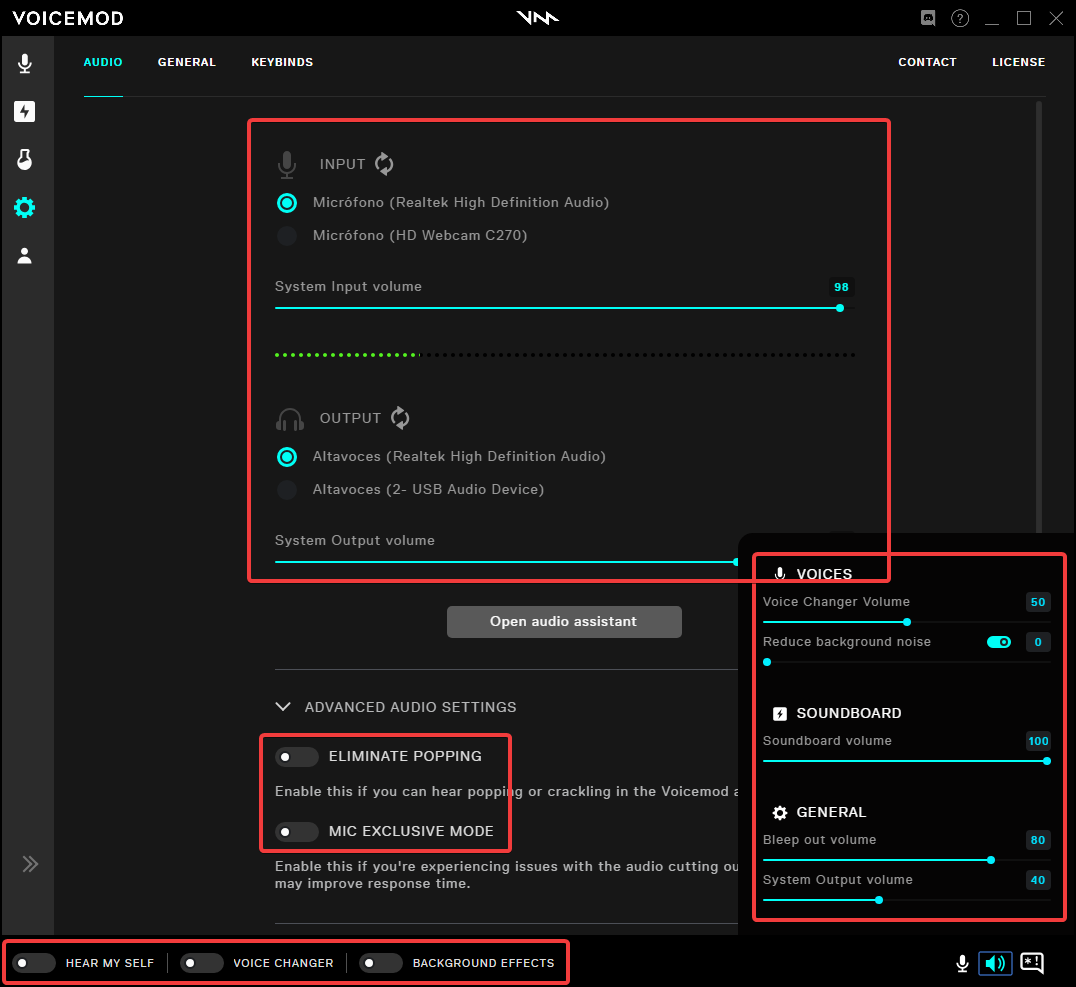
- IF THE PROBLEM IS USING THE SOUNDBOARD: Voicemod Soundboard configuration (the information in the red box is essential):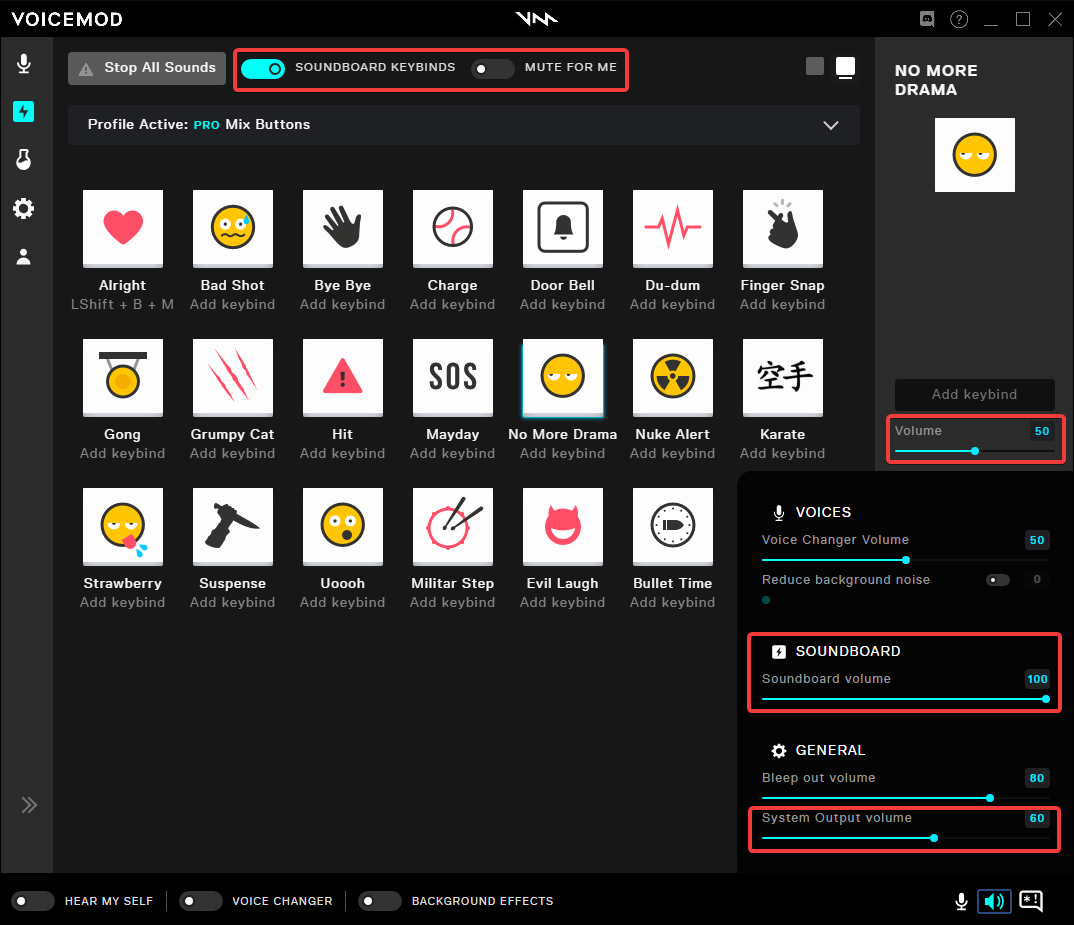
- IF THE PROBLEM IS USING DISCORD: Discord audio configuration (the information in the red box is essential):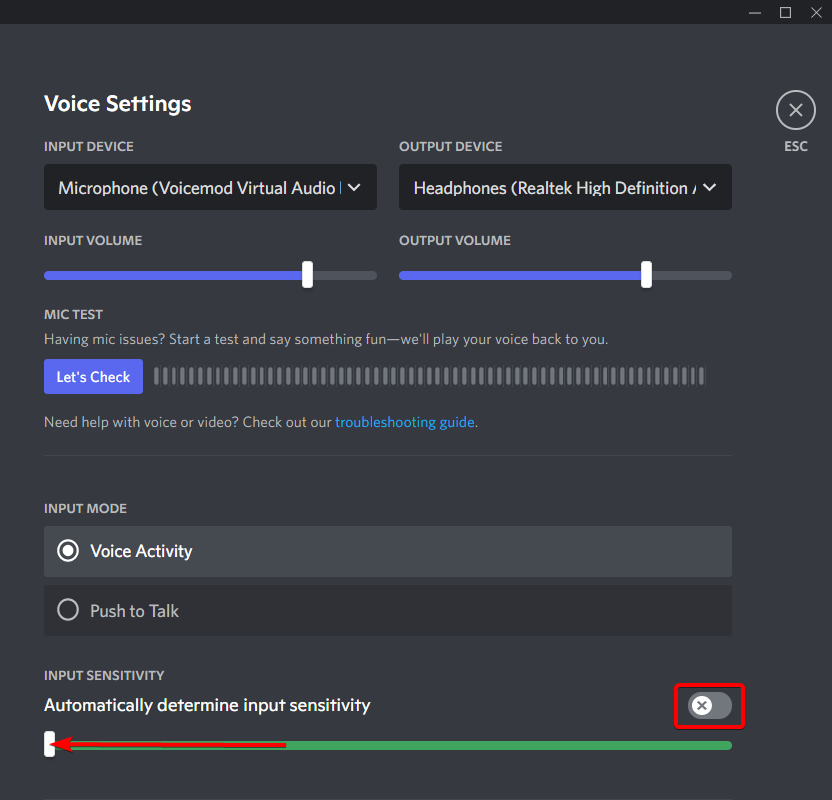
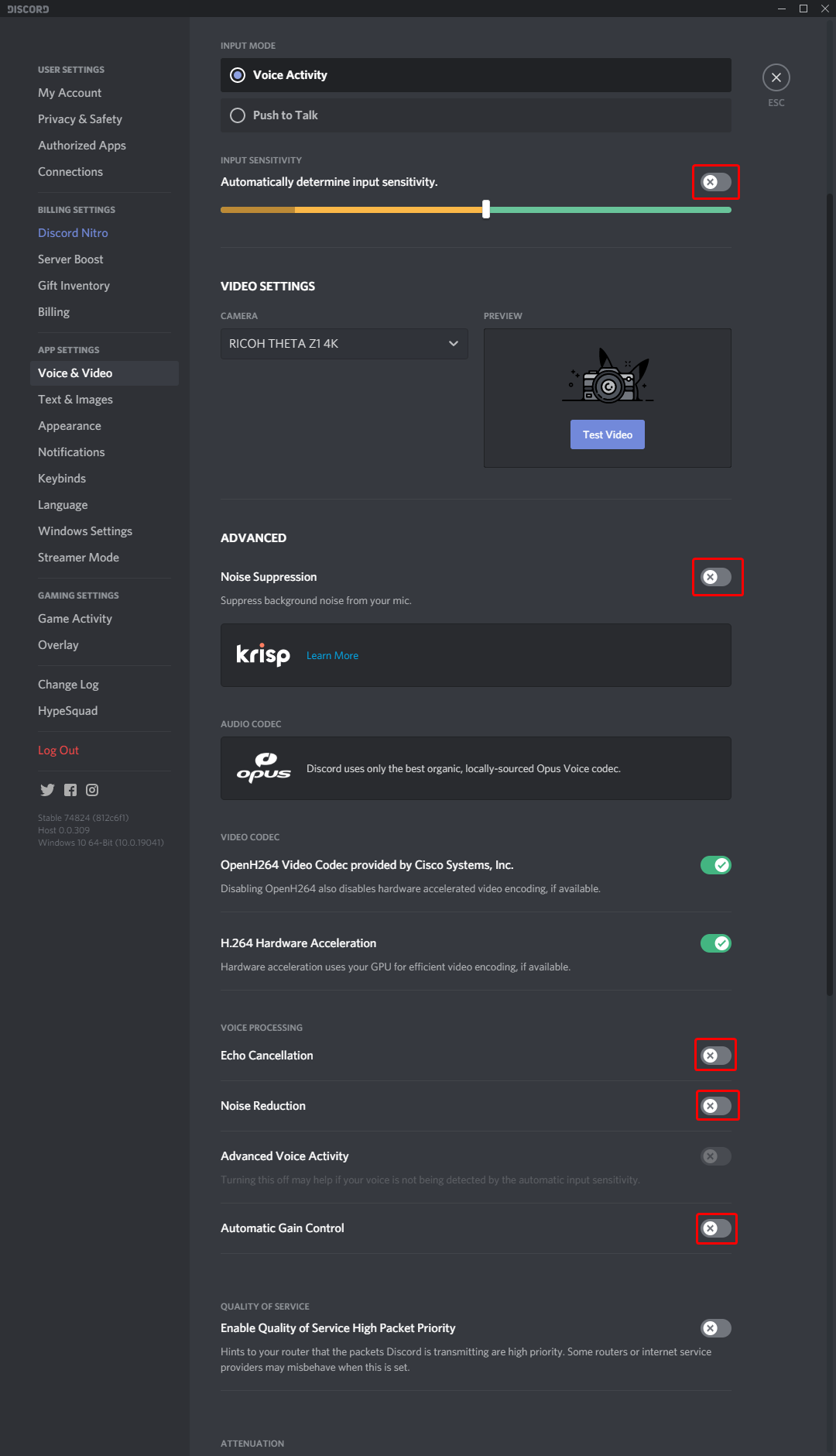
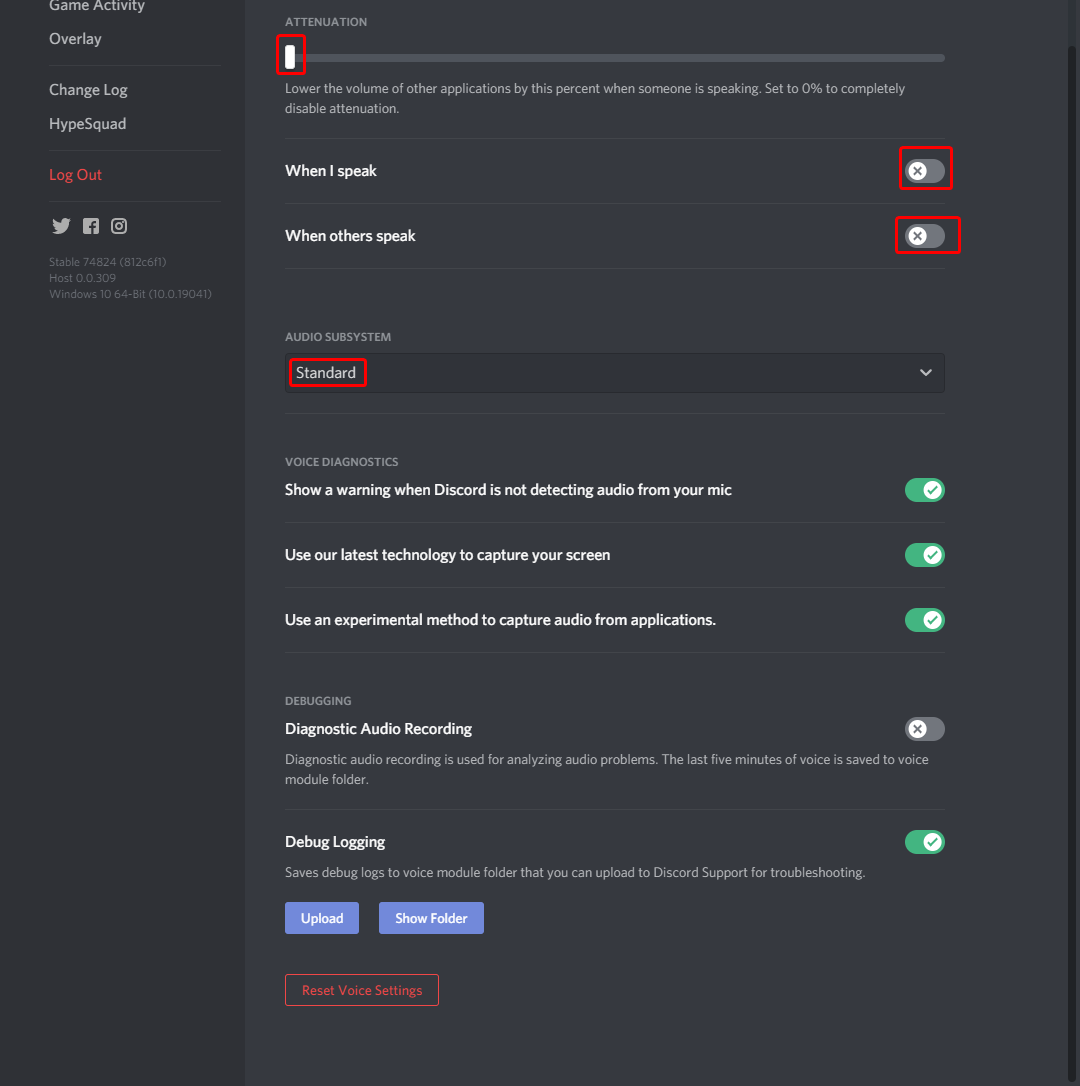
- Recording, Playback and Communications tabs Windows audio configuration (something like that):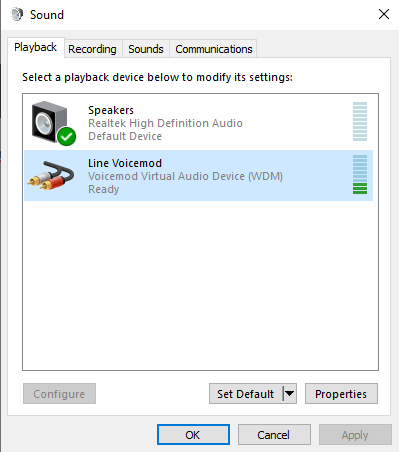

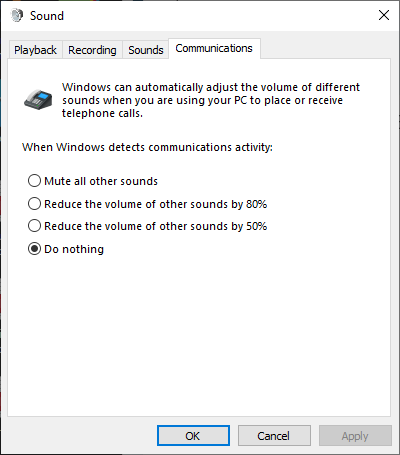
- Properties (all tabs) of your Voicemod microphone (something like that):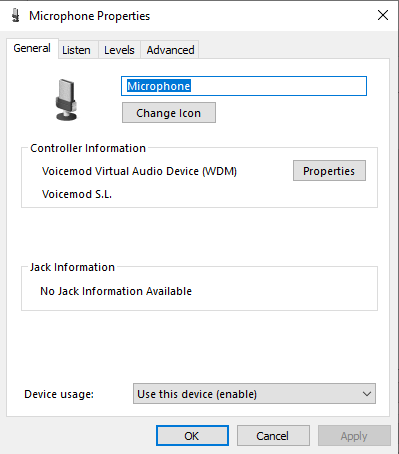
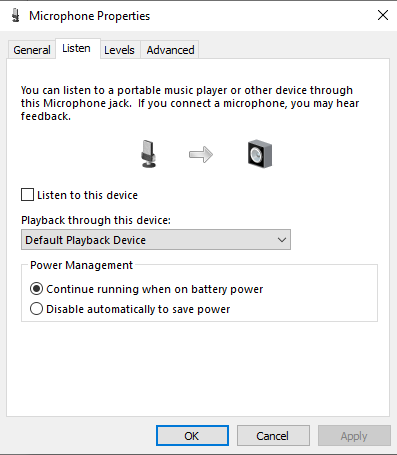
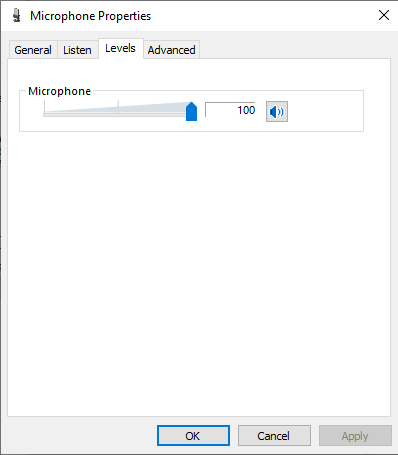
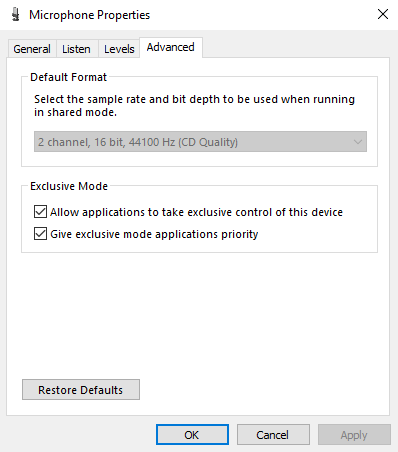
- Properties (all tabs) of your Voicemod Line (something like that):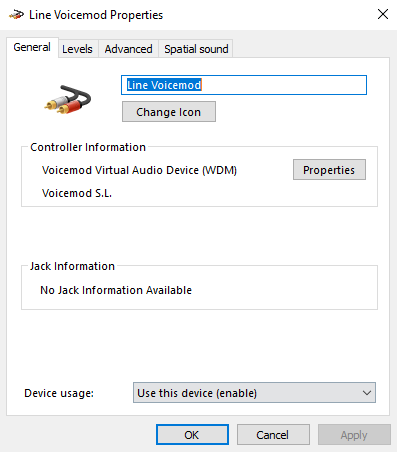
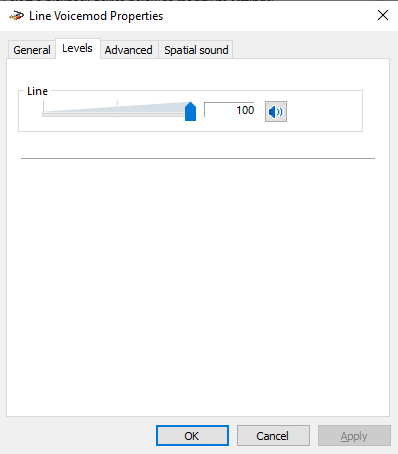
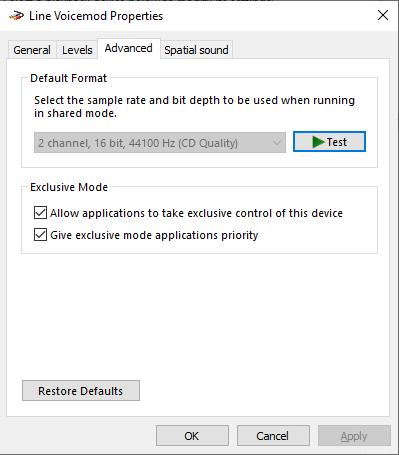
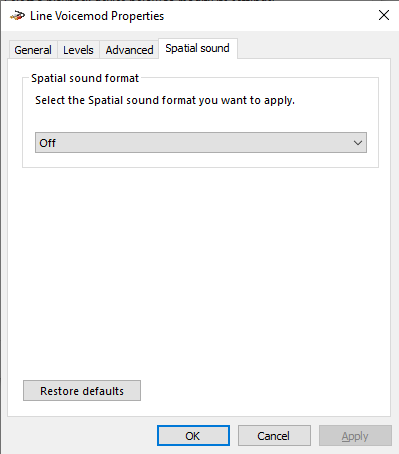
- Properties (all tabs) of your microphone (something like that):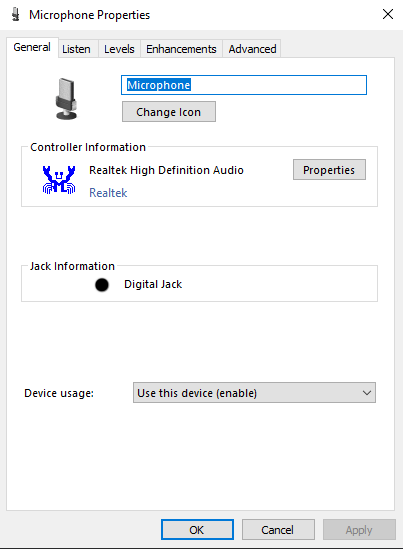
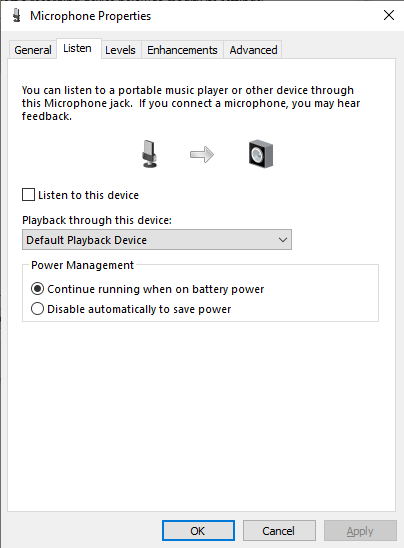
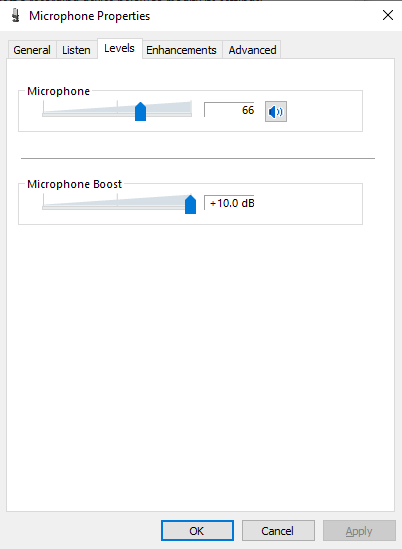
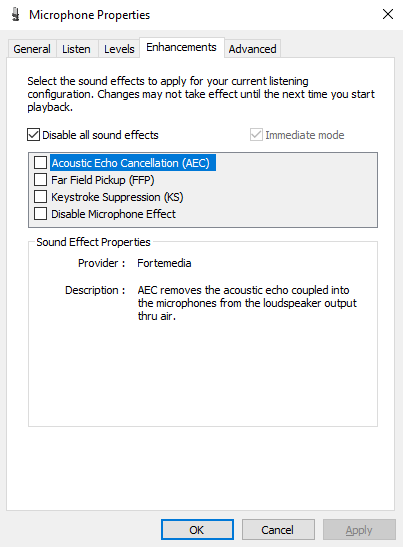
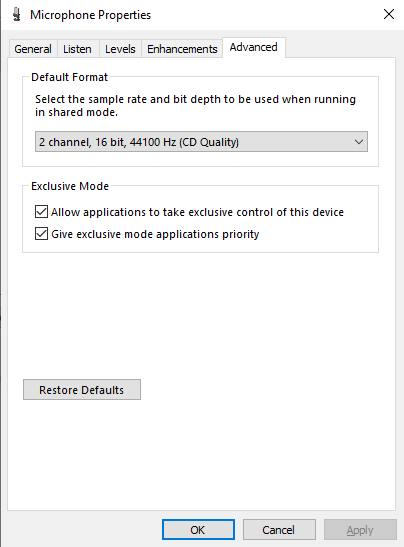
It will also be interesting to send us your DxDiag System Diagnosis logs, Network Information and Processes List and our Voicemod logs & SDK logs:
- DxDiag logs will give us more information about your current setup and system:
Press Windows Key + R or simply type in your windows browser "dxdiag" and press enter.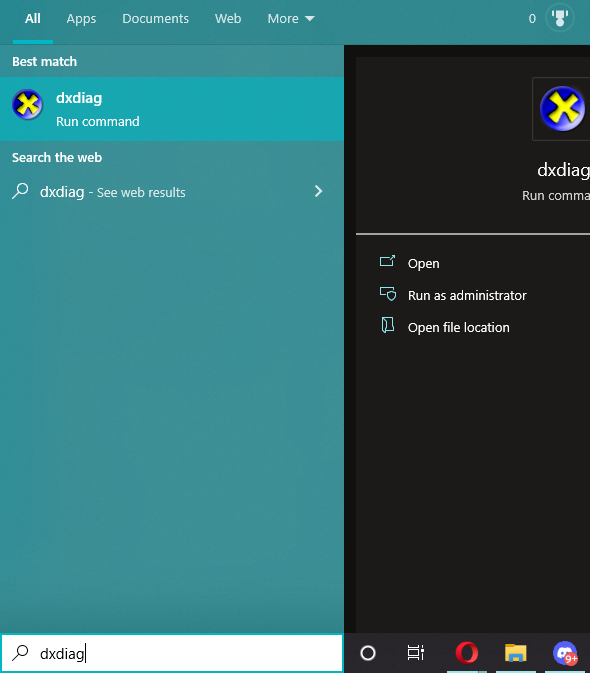
After a bit loading, a new window will open with some information; click on the button on the bottom right that says "Save all information..." and it generates a (.txt) text file.
Additionally, we would also like to request you your Network Info and Process List, as well to have more information about your current setup and system:
- Network Info Logs will give us more information about your current Network and Firewall status:
Press Windows Key + R and write "CMD", then click OK.
Copy the following text (with parenthesis and quotation marks):
(ipconfig /all & ping www.google.com & netsh firewall show config & netsh interface ipv4 show subinterfaces & netsh interface ipv4 show ipstats) > "%LocalAppData%\Voicemod\NetworkInfo.txt"
Paste it in CMD console (might be with right click > paste, since maybe Ctrl + V won't work), and press ENTER.
After a bit loading, (around 60 seconds), it will generate a (.txt) text file in %LocalAppData%\Voicemod path, called NetworkInfo.txt.
To open the location, just press Windows key + R and write %LocalAppData%\Voicemod on the Run screen, then click OK.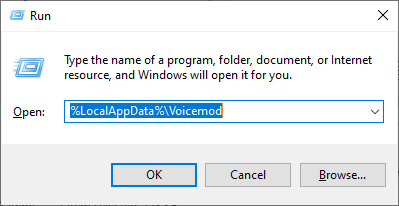
- Processes List will give us more information about your current processes and third party apps open in background that might be affecting your performance:
Press again Windows Key + R and write "CMD", then click OK.
Copy the following text:
tasklist /v > "%LocalAppData%\Voicemod\ProcessList.txt"
Paste it in CMD console (might be with right click > paste, since maybe Ctrl + V won't work), and press ENTER.
After a bit loading, (around 10 seconds), it will generate a (.txt) text file in %LocalAppData%\Voicemod path, called ProcessList.txt
To open the location, just press Windows key + R and write %LocalAppData%\Voicemod on the Run screen, then click OK.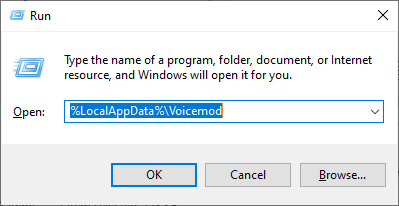
After that, remember to completely close Voicemod before accessing the upcoming folders, your logs will be updated after fully closing the app.
- Voicemod's logs
The file is “vmlog.txt” and it's in the path %LocalAppData%\Voicemod
To open that folder, just press Windows key + R and write %LocalAppData%\Voicemod on the Run screen, then click OK.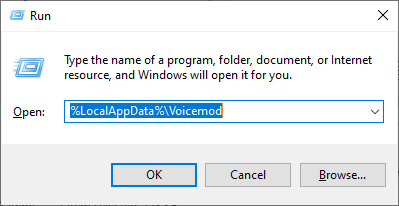
- Voicemod's SDK logs
The file is “logSDK.txt” and it's in the path %ProgramData%\Voicemod.
Again, to open that folder, just press Windows key + R and write %ProgramData%\Voicemod in the Run screen, then click on OK.
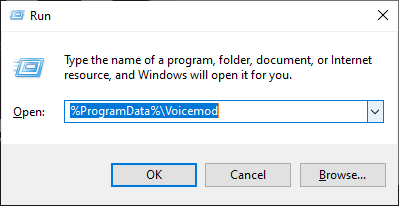
Sorry for this long list of actions. We take very seriously the resolution of the problems our users encounter.
This information will help us to understand your situation and offer you a personalized solution.