You’re trying to log in to Voicemod, but the only thing you’re seeing is the “We're verifying your account" pop-up. Annoying, right? We hear you.
Not to worry! Follow the steps below to solve this login issue:
- Click here if you're using our macOS or Windows v3 Version
- Click here if you're using our Windows v2 Version
macOS and Windows v3 Version
You manage to log in successfully but Voicemod keeps asking you to log in and you don't finish getting access.
You’re trying to log in to Voicemod, but the only thing you’re seeing is the “We're verifying your account" pop-up.
Not to worry! Follow the steps below to solve this login issue:
If you are on Windows V3 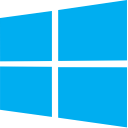 :
:
Restart Voicemod completely and try it again:
- Close Voicemod.
- With the Voicemod screen selected, go to the top left corner, hit on the 3 horizontal dots in the top bar select the Voicemod menu > Quit Voicemod.
- Open Voicemod and try to log in again.
If after restarting you still cannot complete the login process, and your browser doesn’t automatically open, it’s usually because you still need a default browser.
Follow these steps to set a default browser:
- Open Control Panel > Programs > Default Programs, and click “Set your defaults programs”.
- Under “Web browser”, select the browser you want to set as your default and click OK.
Don't choose “Use my current Web browser”, even if there is only Internet Explorer listed.
If you are using the Brave browser, please, go to Settings - Shield and disable the Trackers & ads blocking (default is set to Standard) to log in to Voicemod:
If your browser opens and you successfully log in, but Voicemod doesn't recognize that you have done so (and you don't use Brave), please restart your computer and try again.
If completely rebooting your computer doesn’t solve the problem, try any of the following tips to log in:
- Use the incognito mode of your web browser and go to this link: Log in Voicemod
- Install and set a different default web browser that you haven’t used before.
- Delete all the Voicemod-related cookies on your default browser and empty your browser cache.
If nothing has worked, try reinstalling the last version of Voicemod from scratch (deleting all your settings).
If you are on macOS  :
:
Restart Voicemod completely and try it again:
- Close Voicemod.
- With the Voicemod screen selected, go to the top left corner, in the top bar select the Voicemod menu - Quit Voicemod (⌘Q).
- Open Voicemod and try to log in again.
If after restarting you still cannot complete the login process, and your browser doesn’t automatically open, it’s usually because you still need a default browser.
Follow these steps to set a default browser:
-
On your Mac, choose Apple menu
-
Click the pop-up menu next to “Default web browser” on the right.
- Select the browser of your choice.
If you are using the Brave browser, please, go to Settings - Shield and disable the Trackers & ads blocking (default is set to Standard) to log in to Voicemod:
If your browser opens and you successfully log in, but Voicemod doesn't recognize that you have done so (and you don't use Brave and you cleared the cache), restart your computer and try again.
If completely rebooting your computer doesn’t solve the problem, try any of the following tips to log in:
- Use the incognito mode of your web browser and go to this link: Log in Voicemod
- Install and set a different default web browser that you haven’t used before.
- Delete all the Voicemod-related cookies on your default browser and empty your browser cache.
If nothing has worked, try clearing your cache*.
Follow these steps:
-
- Close Voicemod.
- Open your Terminal.
- Press F4 to open the Spotlight Search
- Write Terminal
- Press Enter.
-
- Write in the Terminal this command:
rm -rf ~/Library/Application\ Support/VoicemodV3
- Press Enter.
- Open Voicemod and try to log in again.
- Write in the Terminal this command:
*If you clear the cache (until we finish completing the migration to the cloud) you will have to add all your custom content again.
Windows v2 Version
When you go to log in to Voicemod and click the "Enter Voicemod" button, this message appears:
Are you experiencing issues when trying to connect to the Voicemod Servers or are you not being able to log in correctly?
If you already have the latest version, the app should then open your web browser to start the login process.
If your browser doesn’t automatically open, it’s usually because you still need a default browser.
Follow these steps to set a default browser:
- Open Control Panel > Programs > Default Programs, and click “Set your defaults programs”.
-
Under “Web browser”, select the browser you want to set as your default and click OK.
Don't choose “Use my current Web browser”, even if there is only Internet Explorer listed.
If you are using Brave browser:
Please, go to Settings - Shield and disable the Trackers & ads blocking (default is set to Standard) to log in to Voicemod:
If your browser opens and you successfully log in, but Voicemod doesn't recognize that you have done (and you don't use Brave) so, please close both your browser and Voicemod and try again.
If this doesn't work, could you restart your computer and try again?
If completely rebooting your computer doesn’t solve the problem, try any of the following tips to log in:
- Use the incognito mode of your web browser and go to this link: Log in Voicemod
- Install and set a different default web browser that you haven’t used before.
- Delete all the Voicemod-related cookies on your default browser and empty your browser cache.
If nothing has worked, try reinstalling the last version of Voicemod from scratch (deleting all your settings).
Need more help? Click HERE