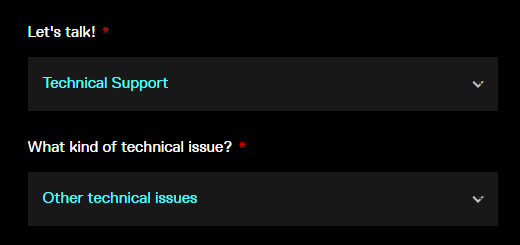Are you trying to add meme sounds but you can't?
Can you add meme sounds but when you go to play them Voicemod crashes?
Please, follow me in the next steps to try to solve this problem.
If you receive the warning "An error occurred!" when you try to add a meme sound:

Or you can add them, but Voicemod crashes when trying to play them.
The reason for this issue is that the file has a library format that is not supported for Voicemod.
You need to upload the sound to TUNA, our official User-Generated content tool, and import it from there:
- Go to https://tuna.voicemod.net and log in.
- Then, click on "Upload a sound".
-
And drag and drop an MP3 or upload a file just clicking on "Choose a File"*:
*NOTE: Currently there is a limitation for audios longer than 5 minutes and, if the audio is longer than 45", you have to choose which part to upload. Please read the last part of the article if you need to upload files longer than 5 minutes or clips longer than 45".
- Fill in all the fields and upload the file.
- Once you have uploaded the file, use this button to import the file into Voicemod.
If you need to upload files longer than 5 minutes or clips longer than 45" you have to use another tool: Audacity.
You need to use a program like Audacity to change the file's settings. After importing the file on Audacity you can export it by changing these settings.
You can download Audacity from here: https://www.audacityteam.org/download/windows/
You will need to install the optional FFmpeg library that allows Audacity to import and export a much larger range of audio formats: https://lame.buanzo.org/FFmpeg_v2.2.2_for_Audacity_on_Windows_64bit.exe
After installation, you have to install the FFmpeg library. Then, open your .mp3 on Audacity and export as MP3 - Bit Rate Mode: CONSTANT
In the next screenshots, you can see how to make these changes.
After exportation, your file should be able to be imported to Voicemod.
Need more help? Click HERE