In order to send sounds through the Soundboard, you have to click on the sound or assign a key (click on your meme sound and add a keybind on the right side of the app) for each sound and use it.
Additionally, if you use "Push to talk" in your game or software, you will need to press the "Push to talk" key for the sound to go through.
If you still can't use them in your maximized game, the problem is related to Windows permissions.
- Close totally Voicemod and game.
- Go to the right side of your Windows Bar (where the time is, the audio icon, etc...).
- Find the Voicemod app icon.
- Right-click on the icon.
- Exit.
- Open Voicemod with administrator permissions (right-click in the shortcut, "Run as administrator").
- Open the game in which you want to use Voicemod.
If you have everything set up correctly (6 basic checks if Voicemod doesn't work article), you can hear your meme sounds but your friends can't hear your memes sound, it is a problem related to the Windows mixer.
After that, follow the next steps to reset it:
1.- Open Voicemod.
2.- Go to the Voicemod Settings->Advanced settings tab.
3.- Disable the anti-popping mode.
4.- Disable the exclusive mode.
5.- And without closing Voicemod (this is very important), resets the Windows mixer:
- Open Start -> Settings
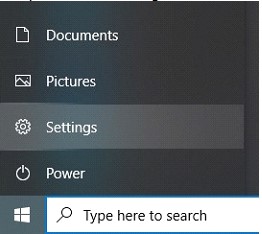
- Go to "System":
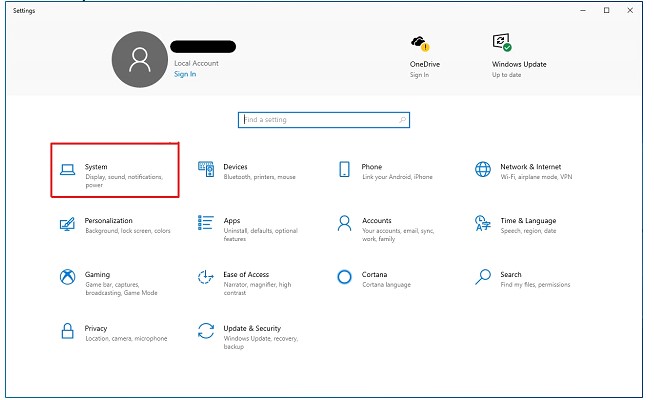
- Click on "Sound".
- Look for "Advanced sound options" and go to "App Volume and device preferences":
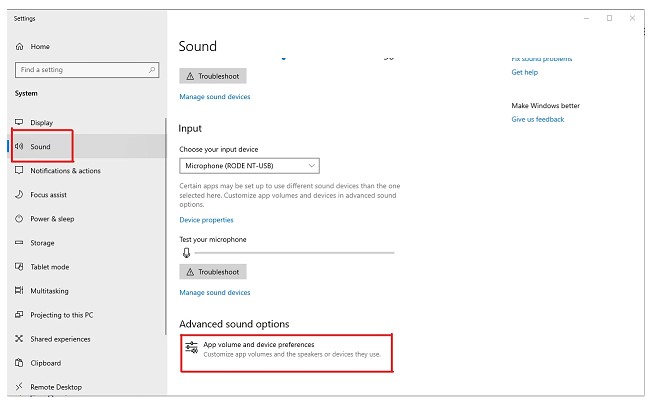
- Here, click on "Reset":
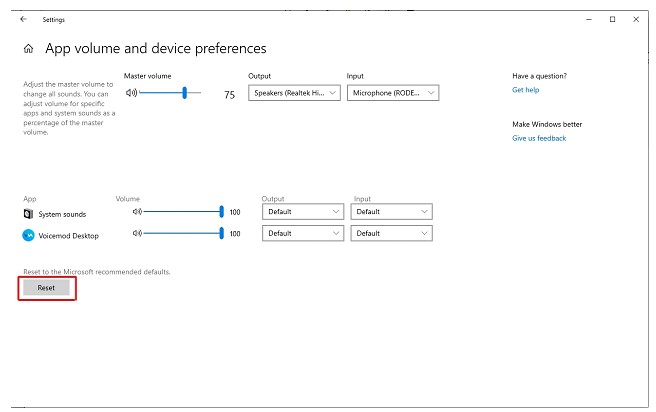
It is possible that your Windows installation supports the "Studio Mode" feature; this implements a noise reduction filter that can cause issues with Voicemod sounds and Voices.
Make sure to disable it:
Disable the "Voice Focus" feature:
If you have followed the previous steps and it is not fixed might be your Line or Voicemod microphone is muted.
Go again to Sound options:
- Locate Line in Playback tab
- Properties > Levels
- Make sure it is not muted.
Same instructions in the Recording tab. Make sure your Voicemod microphone is not muted.
If you are using Discord, also check these options in its settings:
- Go to settings > Voice & audio > Advanced and disable all these options and set Standard as audio subsystem.
Please note that the Discord test is currently failing in some situations* and you should test it on call directly.
*You can check this here:
https://www.reddit.com/r/discordapp/comments/npgp8x/voice_randomly_cutting_out_in_mic_test/
https://www.reddit.com/r/discordapp/comments/nxw04t/discord_mic_volume_fluctuating/

Need more help? Click HERE