It is quite simple to configure Voicemod to be used with Streaming softwares such as OBS, Streamlabs, xSplit or Twitch Studio!
Firstly, you need to make sure that Voicemod has your main microphone and headphones selected as its output/input devices.
OBS:
You need to go to OBS and find your audio mixer.
Select your main microphone mixer, usually Mic/Aux.
Click on the cogwheel and select properties.
In the properties window, you would need to select the Voicemod microphone.
All set!
If you use any other streaming platform such as xSplit or Twitch Studio, you just need to select the Voicemod Virtual Microphone as your preferred input device for it to work.
xSplit:
Twitch Studio:
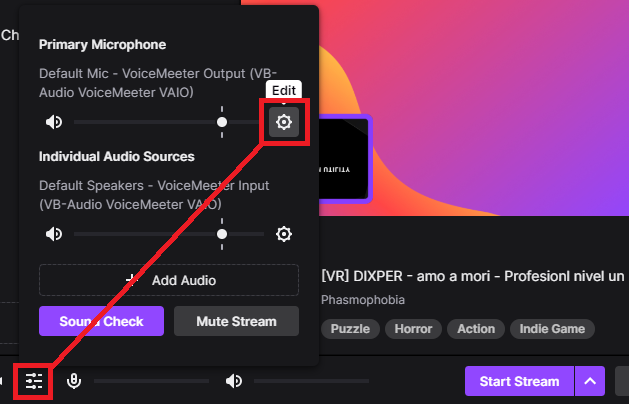
You will now be able to control your voice with Voicemod within your streaming software.
If you don't want to use any voice, you can select the "Clean" voice profile or just disable the Voice Changer.
Need more help? Click HERE